In this part I'll describe how you can send a regret email within seconds.
______________________________________________________________
If you receive all applications by email (to your personal email address or a team mailbox) and need to answer each message individually, this might be helpful.
The tools: Outlook with a few shortcuts and Texter
Texter is a nifty little tool developed by the great people at Lifehacker [1]. It's Windows only and also portable, this means that you can launch it from a USB stick if you aren't allowed to install programs on your work computer.
Once started, right click on the Texter icon on the task bar (usually on the lower right corner of the screen) and add a standard text. Example:
DearAssign a keyword or an abbreviation to this text snippet, but make sure that you use something that you wouldn't usually type. So instead of "regret" you could use "eemregret". Finally, define a key that will activate the text insertion, for example the space key.
Thank you for applying with The Rebellion Inc.
However, we regret to inform you that your professional experience doesn't completely match the requirements of the position.
We wish you all the best and hope that you will soon find your way back to the light side of the Force.
Best regards
Mon Mothma
Leader of the Alliance
Faster than the naked eye can see
First put all emails you want to reply to in a single folder.
- select the first message and click "Enter" to open it
- press Ctrl+r to reply
- select the tab key until you're in the body of the email
- type "eemregret" and press the space key to insert the text
- use the arrow key to go to the 1st line and type "Mr. Vader" after "Dear"
- select Alt+s to send the message
- press Ctrl+d to delete the original email and activate the next application
And if you want to finish with some cleaning up:
- all deleted messages are in the "Deleted Items" folder. Sort by date, select all applications and move them in one quick swoop to your archive folder
- repeat for all sent replies (you will find them in the "Sent Items" folder)
The secret is to always keep your fingers on the keyboard. If this is too difficult, hide the mouse in a drawer.
Practice until the movements become automatic and your fingers are just a blur.
_____________________________________________________________________
[1] Lifehacker.com is a productivity blog with something for everyone from utilities under Windows, Mac or Linux to time management and even clever household tips.
[2] Mon Mothma is a character from Star Wars.



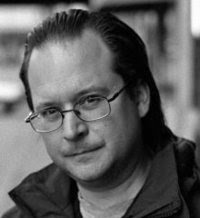

No comments:
Post a Comment